California-Compliant Pleadings: A Quick Formatting Guide
Nov 14, 2025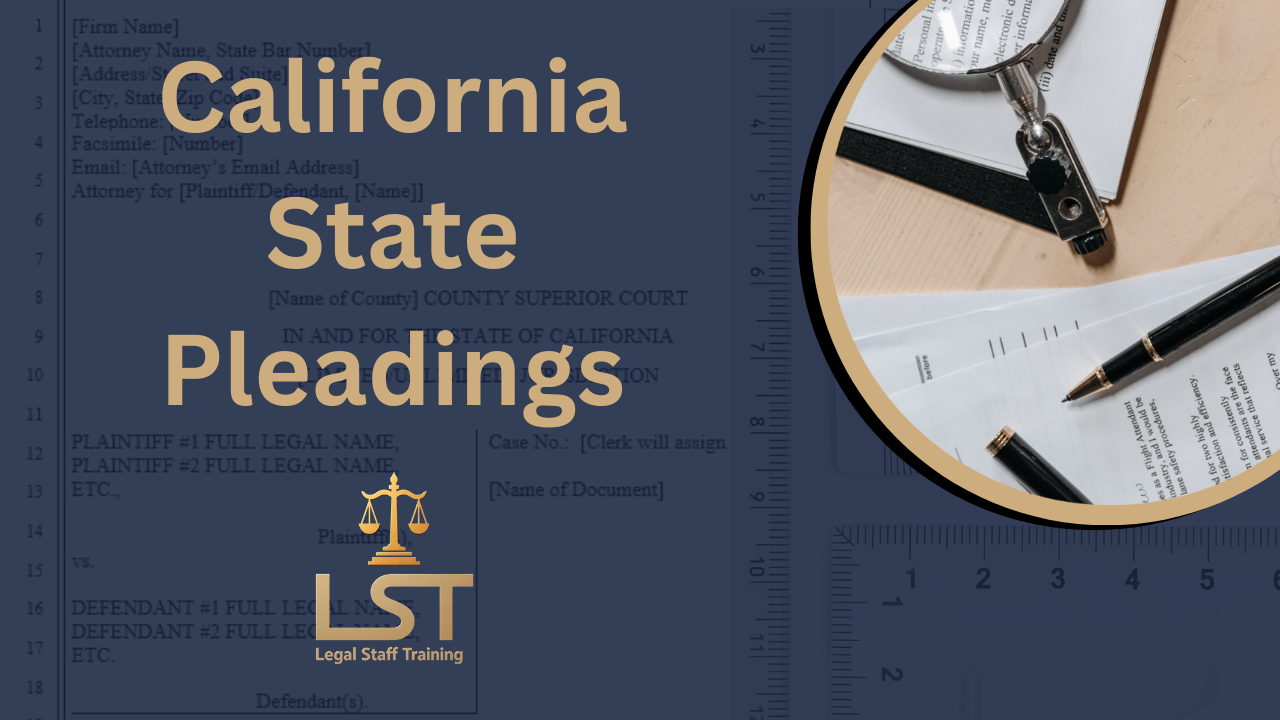
You may think formatting is just aesthetic, but courts take it seriously. Poor formatting can make your document hard to read, get it rejected or delay the process, and give the impression you’re not meticulous. Following the rules shows respect for the court and professionalism in your practice.
If you’re drafting a pleading in California state court, you’ll want more than just the checklist and template we provide- you’ll want the why behind it and the how to avoid looking sloppy in court. Here’s a guide.
Key formatting rules and how to implement them
1. Font Size & Style
-
The rule says: All papers filed must use a font not smaller than 12 points. CRC 2.104
-
The font style must be “essentially equivalent” to Courier, Times New Roman or Arial. CRC 2.105
-
Tip: Use Times New Roman 12 pt or Arial 12 pt by default. Avoid non-standard fonts like “Calibri”, “Century Gothic” or “Montserrat” unless you confirm local court approval.
2. Margins & First Page
-
Left margin: at least 1 inch from left edge. CRC 2.107
-
Right margin: at least ½ inch from right edge. CRC 2.107
- First Page (CRC 2.111):
- Attorney contact information - 1 inch from the top of the page, aligned with line 1
- On line 8, at or below 3 1/3 inches from the top of the page, the title of the court
- See CRC 2.111 for contextual requirements (already included in the template)
- All papers filed must be 8 ½ by 11 inches. All papers not filed electronically must be on opaque, unglazed paper, white or unbleached, of standard quality not less than 20-pound weight. (CRC 2.103.)
3. Footer - CRC 2.110
-
Except for exhibits, each filed paper must have a footer divided by a printed line.
-
Footer must include the title of the paper (for example: “Complaint”, “Defendant’s Motion for Summary Judgment”) or a concise clear abbreviation.
-
The footer title must be in at least 10-point font.
4. Line spacing & numbering of lines - CRC 2.108
-
Lines must be 1½ or double-spaced and numbered consecutively.
-
For complex filings (particularly with numbered lines), the numbering must appear in the left margin, aligned with each text line or evenly spaced, separated from text by at least 1/5″ or a vertical line.
-
Each page restarts line numbering at “1”.
-
There must be at least three line numbers per vertical inch (to ensure readability).
-
Exception: Descriptions of real property may be single-spaced. Footnotes, quotes and printed forms may be single-spaced and without line numbers if they satisfy other rules.
5. Page numbering - CRC 2.109
-
Each page must be numbered sequentially with Arabic numerals (1, 2, 3…).
-
The page number may be omitted on the first page unless a rule indicates otherwise.
6. Electronic filing & additional considerations
-
Many California courts now require documents to be submitted electronically. Some rules (especially appellate ones) govern font size, spacing, two-sided printing, etc. For example, for appellate briefs under CRC 8.204: font size must not be smaller than 13-point. California Courts
-
Check local court rules: some counties or divisions may have additional formatting requirements beyond the statewide rules.
-
Tip: When e-filing, always check the local county or court’s e-filing portal instructions for any special formatting requirements (e.g., bookmarks, searchable PDF, embedded fonts, etc.).
7. Troubleshooting formatting issues
Having trouble with formatting your pleadings so that the text lines up with the numbered lines? Here’s a step-by-step guide on how to accomplish that.
Starting from Scratch
If you are starting from scratch, create a pleading template. In Word click on “File” located in the upper left corner of the tool bar. Then click on “New.” Search for “Legal pleading paper (28 lines)” and then double click on the image. You will see a template for pleading paper with numbers on the left vertical margin followed by double vertical lines.
Margins
Next you want to edit the margins of the document to 1.5” on the left and .5 on the right. (CA Rules of Court, Rule 2.107. “Margins. The left margin of each page must be at least one inch from the left edge and the right margin at least 1/2 inch from the right edge.”)* Click on “Layout” on the top tool bar. Then click on “Margins.” Then click on “Custom Margins.” In the top margin insert 1”, in the bottom margin insert .5”, in the left margin insert 1” and in the right margin insert .5”.
*When using the Word template, you must use the 1.5” on the left because both vertical lines (left and right) move together when editing/moving them. If you use 1” on the left, the right margin will be 1” also and you can’t change the position of the line.
Editing the position of the line numbers and vertical lines
Next you’ll notice that the line numbers and the double vertical lines are skewed because you changed the margins. Go down to the footer and double click in the footer area. Hover over the double vertical lines on the left until you see a cross image. Using the cross image click, hold and drag the double vertical lines and move them to the right until just before the text. Next you will want to move the line numbers. Click in the area of the numbers until you see a box surrounding the numbers. Hover over this area until you see the cross image. Using the cross image click, hold and drag the box to the right until just before the double vertical lines. Scroll up to see the position of line 1. If it is aligned with the text, you are good. If it is not aligned, then go back to the text box containing the line numbers and using the cross image raise or lower the box until line 1 aligns with the text.
Paragraph Spacing
Going back into the text box containing the line numbers, select all the line numbers (CTRL+A). Then click on “Home” in the upper tool bar. Next click on the bottom right arrow in the “Paragraph” section of the formatting tool bar. You may need to turn this tool bar on in your settings. Under the “Indents and Spacing” tab, look for “Line Spacing.” In the drop down menu select “Exactly” and then to the right in the “At” box type “22” Then click “Ok.” You’ll notice that the numbered lines have shifted. Going forward you’ll always want to select your line spacing to be exactly 12 pt for single spacing, and exactly 22 pt for double spacing.
Text Spacing/Before/After
Also contained in the “Paragraph” section is a setting for “Spacing.” You’ll see below that “Before” and “After” settings. Whenever you switch from single spacing to double spacing within the pleading, you may need to adjust the before and after settings in order to line up with the line number. At the beginning of a paragraph click to position the cursor at the beginning of the paragraph, go into the “Paragraph” section and go to the “before” setting. Click on the up arrow and select 6 or 12 which will add a micro-line to lower the text paragraph to line up with the next numbered line. Increase the setting until you line up with the line number. At the end of a paragraph click to position the cursor, and then select the “after” setting and click on the up arrow and select 6 or 12 which will do the same adjustment. This comes in handy when switching from double spacing to single spacing. The adjustment will only affect the paragraph. Once lined up the rest of the document will continue to line up until you switch from double spacing to single spacing.
Final thoughts
Formatting may seem like minutiae- but in practice, courts do care. A document that meets the formatting rules helps the judge, clerk, and opposing counsel digest your arguments more easily and strikes a tone of professionalism. On the other hand, badly aligned text, incorrect line numbering, or odd margins can distract from your substantive arguments and raise doubts about your attention to detail.
So before hitting “File,” take five minutes: does your document have the right font size and style? Are margins correct? Are lines numbered and spaced properly? Is each page numbered? Is there a proper footer? If the answer is “yes,” you’re more likely to file confidently and avoid formatting objections.
If you missed our free pleading template and checklist above, here are those links: checklist and template.

SUBSCRIBE TO OUR EMAIL LIST
Stay sharp, stay ahead — get the latest legal tips, course updates, and insider insights delivered straight to your inbox.
We hate SPAM. We will never sell your information, for any reason.

